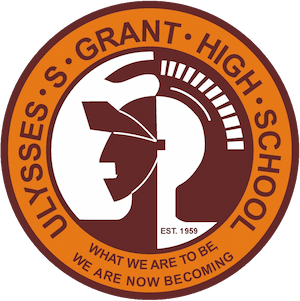Schoology Help
Here are some links that will help you with Schoology.
Setting up your gradebook
Article
Video
How to print grade reports:
How to publish grades from Schoology to Misis
General Information from the District regarding Schoology
How to enroll and unenroll students.
You can access your students’ pin numbers now through Schoology.
Log on to Schoology
Go to a Course
Go to MYMAIL PIN- On the left column of your screen
Click Agree
You should then see a list of your students’ names with their email addresses, etc.
Hover the mouse over the #### column under Students’ PIN, hold, and the pin number will appear.
The second way, allows you to print out a complete roster with PINS, etc.
Helping students activate their District email accounts to log onto Schoology. Some may have already activated their accounts last year.
You can retrieve their account information by doing the following:
Log on to Mydata using your Single Sign On
Click on "CLASSROOM"
Click on “My Students, Current Year Data"
Choose “Email/Account Roster”
Select your name from the panel to the left. (teacher/counselor)
Optional (select by period). Other options available
Click “Apply” below
Click Student Email/Account Roster-(by period) (blue lettering)
Optional (print export file to PDF or Excel, etc)
Note: Please do not share their account information with other students, specifically their PIN numbers.
Once you have retrieved their information, share this with them. How to activate the student District email account
Step1: Go to the “mylogin.lausd.net” and click “Student “link.
Step2: Click on “Activate your account or reset your password” link.
Step3: Select the box “I agree to the terms and conditions of the LAUSD Acceptable Use Policy”. Then click the “Accept” button.
Step4: Enter District ID, Birth Date (including leading zeros, ex. “mm/dd/yyyy”), and Student PIN listed below.
Step5: Once you reset your Email Password go to”mail.google.com” enter your full email address (Example: [email protected]) and click Next button
Step 6: Enter the password you just reset and click “Sign” in button.
Once students have their lausd email account set up with a password, have them log into to https://lms.lausd.net or our Granths.org homepage to access Schoology.